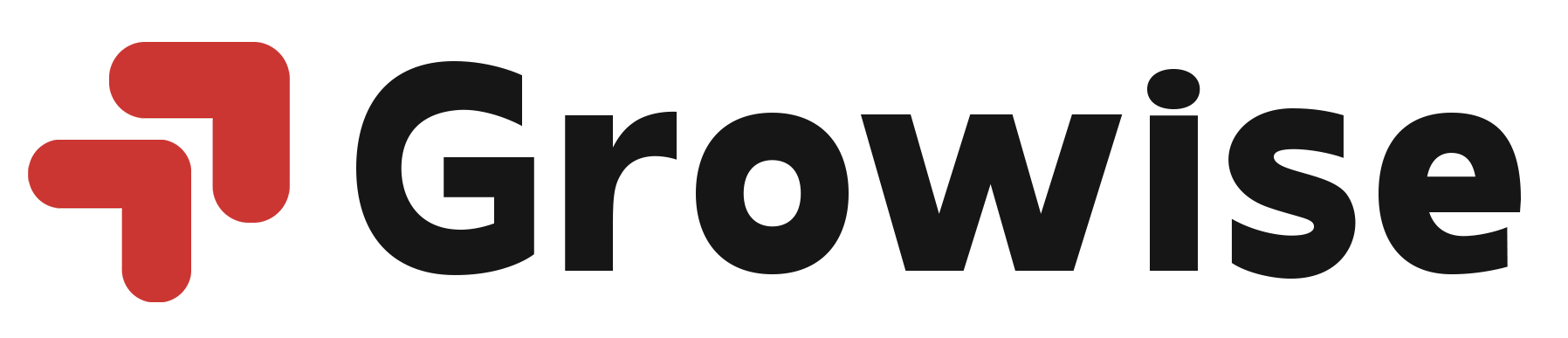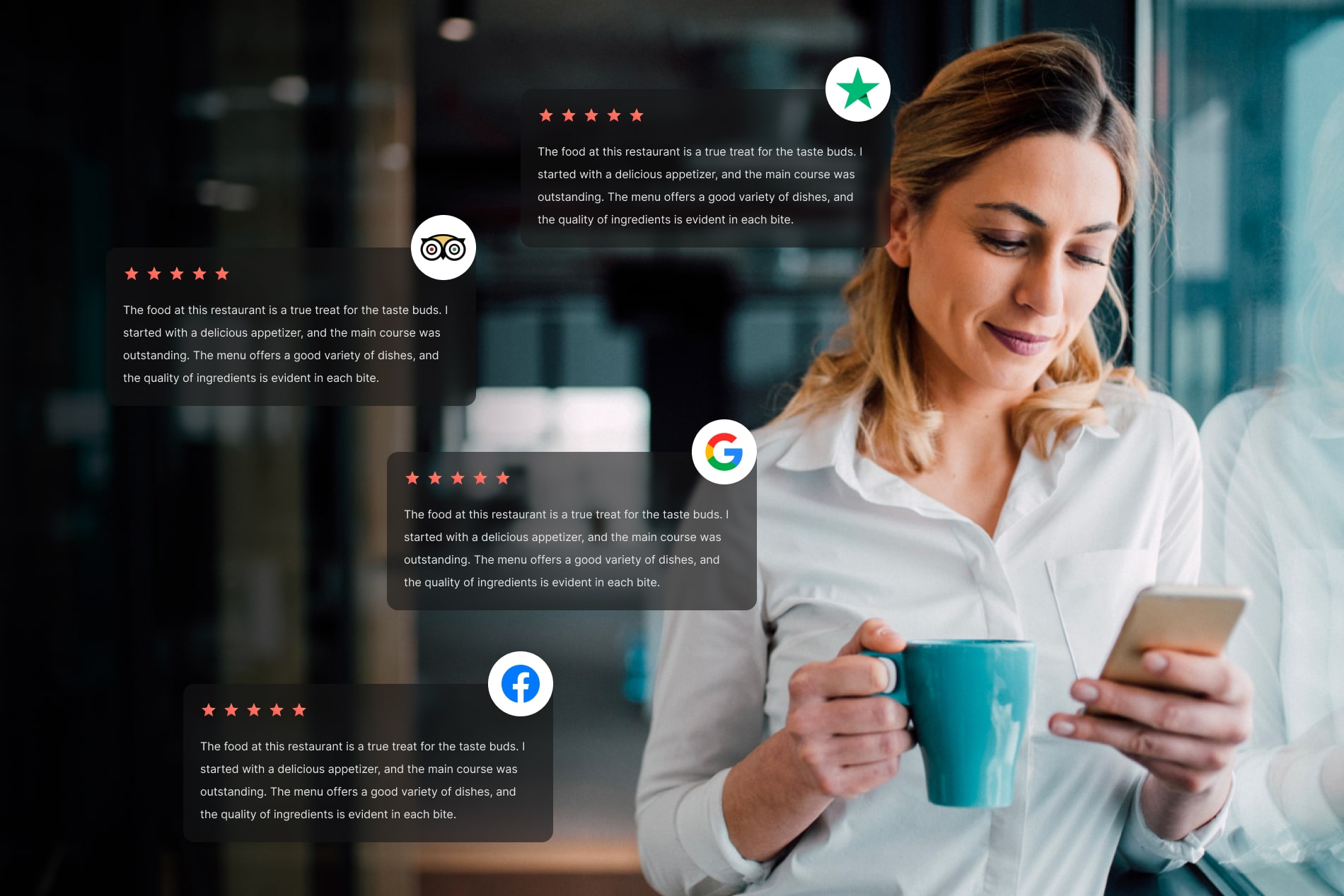LinkedIn Premium is one of the most loved and valuable features of the platform.
If you’re really serious about your LinkedIn profile and want to land a job in your dream company or attract clients for your business, LinkedIn Premium is a must-have.
But that being said, it’s not true that you can’t grow on LinkedIn without the premium features.
Rest assured, success on LinkedIn is not solely dependent on having the premium version. I’ve personally achieved significant milestones on LinkedIn without any premium features. It’s all about using the platform effectively.
If you already have LinkedIn Premium but now you want to cancel it for any reason, we’re here to guide you through.
How to Cancel LinkedIn Premium Using LinkedIn App (iPhone & Android)
If you’re mostly using LinkedIn on your mobile device, here’s how you can cancel LinkedIn Premium using the LinkedIn mobile app:
Step 1. Open the LinkedIn app and log in to your account.
Step 2. Tap your profile picture, and a sidebar will appear on the left.
Step 3. Click “Premium Features”.
Step 4. Now, tap the dropdown menu beside the “Subscription details” option.
Step 5. Tap “Manage subscription.”
Step 6. Here, click the “Cancel subscription” button and follow the on-screen prompts to complete your LinkedIn premium cancellation process.
And that’s how easily you can cancel your LinkedIn premium subscription without getting confused.
Remember, if you have bought a LinkedIn premium subscription via iTunes, you’ll be redirected to the iTunes subscription management settings page to complete your cancellation process.
Without this, your cancellation request won’t be processed.
On the flip side, if you have purchased LinkedIn Premium via the Google Play Store, you can either cancel your subscription on LinkedIn or in the Google Play Store itself.
Note: No matter when you request to cancel your subscription, your LinkedIn premium will be terminated at the end of your current billing cycle. If you want immediate cancellation, you have to contact LinkedIn support.
How to Cancel LinkedIn Premium Subscription Using LinkedIn Web (Desktop or Laptop)
Now, if you’re like me, who loves to browse LinkedIn on their computer device, here’s how you can cancel LinkedIn premium subscription:
Step 1. Head over to www.linkedin.com and log in to your profile.
Step 2. Tap on your profile picture and click “Premium features” from the dropdown menu.
Step 3. Now, under the “Premium account and features” section, tap “Manage subscription.”
Step 4. Finally, click “Cancel subscription”.
Step 5. On the next page, all you have to do is scroll down and click “Continue to cancel.”
Step 6. Provide the reason for the cancellation and tap “Confirm cancellation.”
As soon as you do that, your LinkedIn premium subscription will be scheduled for cancellation on your next due date.
Key Features You Will Immediately Lose Once You Cancel LinkedIn Premium
A basic LinkedIn account allows you to do pretty much everything, from browsing the news feed to connecting with anyone on the platform.
However, LinkedIn Premium comes with additional benefits and access to features that can skyrocket your business and help you build a better presence on LinkedIn.
As soon as your subscription ends, you’ll immediately lose all the additional benefits and features from your profile.
Here are some features you’ll lose if you cancel your LinkedIn premium subscription.
1. LinkedIn Premium Badge
As soon as you become a Premium member of LinkedIn, you get a little golden LinkedIn badge on your profile that indicates to other users you are a Premium member.
It’s like a special privilege that only certain users get who are subscribed to LinkedIn Premium.
It might not look like a great feature, but it’s an outstanding addition to your overall LinkedIn profile as it helps you stand out from the crowd.
But unfortunately, once you cancel LinkedIn Premium, you’ll lose this badge from your profile.
2. InMail Credits
The most beneficial feature of LinkedIn Premium is that you get additional InMail credits, which you can use to send InMail to other users outside of your network.
If you have never used InMail before, it’s a private message that you can send to anyone on LinkedIn, even if they are not in your network.
As per LinkedIn, InMail messages are 4.6 times better than sending a cold email.
Upon canceling LinkedIn Premium, you’ll lose this benefit as well.
3. Access to Profile Views
Whenever someone visits your profile, LinkedIn sends you a notification saying someone has viewed your profile.
Sometimes, they clearly show you who has visited your profile.
But most of the time, they don’t.
If you’re a LinkedIn premium user, you can see who has visited your website in the last 365 days without any limitations.
However, once you cancel your premium subscription on LinkedIn, you’ll also lose this special feature.
4. Advanced Search Filters
LinkedIn premium users get access to more than 40+ advanced search filters that help to filter out the searches for a better career or sales opportunity.
Once your premium subscription expires, your account will be limited to some basic filter options.
5. LinkedIn Learning
All LinkedIn Premium users get access to LinkedIn’s online learning platform, which offers plenty of valuable courses that can level up their skills.
Unfortunately, when you go ahead with your cancellation, you can no longer access the LinkedIn learning platform after the current billing cycle of your plan ends.
And these are just a few of the most crucial benefits you’ll lose when you opt out of LinkedIn Premium.
Why Should You Cancel LinkedIn Premium?
Now that you know how to unsubscribe LinkedIn premium and what key benefits you’ll lose as a result of that, let’s understand under what circumstances you should cancel your premium membership.
1. It’s Not Necessary For Success
While I encourage serious professionals and business owners to get LinkedIn Premium, which is packed with unlimited benefits, I want to make one thing clear—it’s not necessary for success.
Yes, like any other social media platform, the free version is enough for most people.
If you think that features like InMail credits, LinkedIn premium badge, or access to profile views won’t help you reach your desired goal, there’s no point in taking or continuing your LinkedIn premium membership.
If you don’t need the additional features, simply cancel your premium membership (if you already have one) and save your money.
2. Budget Constraint
Whenever you encounter a budget constraint in your business or personal life, you must make some hard decisions.
And one of the hardest decisions in budgeting is cutting down expenses as much as possible.
As LinkedIn premium does not count as an essential expense, you should cancel it as soon as possible to save yourself a few hundred bucks, which you can reinvest in something essential that needs the money.
3. You Don’t Want it Anymore
The last and most common reason for canceling your LinkedIn premium could be you just don’t want to anymore.
People purchase things influenced by various factors, but after some time, they might not want them anymore.
If you’re also someone who has extensively used LinkedIn Premium before and tried out all the premium features, but now you don’t feel like you want it anymore, it’s a good reason to cancel your LinkedIn premium subscription.
How Much Does LinkedIn Premium Cost?
Here comes the most exciting part of this blog post – the cost of LinkedIn premium.
I know you are mostly aware of LinkedIn premium pricing, but just to show you how much you can save by canceling your LinkedIn premium cost, we’re going to list all the LinkedIn premium plans along with their pricing.
The LinkedIn premium has different costs that are defined specifically by account type.
Here are all LinkedIn Premium plans, along with the pricing:
- LinkedIn Premium Career: $29.99/mo (Best for job seekers).
- LinkedIn Premium Business: $59.99/mo (Best for small or mid-business owners).
- LinkedIn Sales Navigator Core: $99.99/mo (Best for basic lead generation).
- LinkedIn Sales Navigator Advanced: $149.99/mo (Best for advanced lead generation with fewer limitations).
- LinkedIn Sales Navigator Advanced Plus: Custom pricing (Best for large institutions with team members).
- LinkedIn Recruiter Lite: $180/mo (Best for small or mid-size businesses for recruiting talent).
- LinkedIn Recruiter: $835/mo (Best for large-scale enterprises for recruiting talent).
So, this is how much money (based on your current plan) you’ll save once you cancel your premium subscription.
FAQs Related to Canceling LinkedIn Premium
Can I cancel the LinkedIn premium free trial without paying?
Yes, you can definitely cancel the LinkedIn premium free trial without paying anything. You must cancel the subscription within your trial period. As soon as you cancel, you’ll lose all the benefits of premium accounts immediately.
How do I know if my LinkedIn premium has been Canceled?
Once you cancel your premium, you’ll receive a confirmation email from LinkedIn. You can go to your account settings to double-check whether your subscription was canceled.
Can I cancel LinkedIn Premium and get a refund?
You may get a refund within 7 days of your subscription start date without any premium usage. You would have to contact LinkedIn support to get the refund.
Does LinkedIn Premium automatically renew?
Yes, most of the time, LinkedIn Premium automatically renews if your card supports auto-renewal.
How long is the LinkedIn premium free trial?
LinkedIn offers a one-time free trial of 30 days to all their free users.
Conclusion
Canceling LinkedIn Premium can be a tough decision, as the subscription provides just too many benefits.
But if you’re not using those benefits as often or if you currently have a budget constraint, it’s better to cancel it as it can save you recurring monthly costs.
That being said, losing the premium subscription won’t affect the performance of your LinkedIn profile, and you’ll continue to grow even without that.
We hope that by the end of this post, you will have a clear understanding of how to cancel LinkedIn Premium subscription easily from your mobile or computer device.